How to Upgrade Windows Server OS With Business Critical Applications
Written by
Brenton Ford on the 30th Aug 2023
Upgrading a Windows Server Operating System with business critical applications running requires careful planning and execution to ensure system uptime and data integrity. Here’s a step-by-step process to guide you through the upgrade:
Planning and Preparation
a. Identify the current server environment: Make a comprehensive inventory of the applications, services, and configurations running on the server. Note down any dependencies, such as databases, network services, or external systems.
b. Research the compatibility: Verify if your business critical applications are compatible with the target Windows Server version. Consult application vendors, review documentation, and check compatibility lists provided by Microsoft.
c. Create a backup strategy: Implement a robust backup solution to ensure data integrity. Perform a full backup of the server and test the restoration process to verify its reliability.
d. Test the upgrade process: Set up a test environment to simulate the production server and perform trial upgrades to identify any potential issues or roadblocks.
Develop an upgrade plan
a. Determine the optimal upgrade path: Research and decide on the appropriate upgrade path, considering the existing Windows Server version, support lifecycle, and compatibility requirements.
b. Consider virtualisation or migration options: Depending on the scenario, you may choose to perform an in-place upgrade, migrate to a new server, or utilise virtualisation technologies like Hyper-V or VMware.
c. Define a maintenance window: Select a suitable time frame with minimal impact on business operations to perform the upgrade. Notify stakeholders and users about the planned downtime in advance.
Perform the upgrade
a. Document the current configuration: Record all relevant server settings, application configurations, and network configurations before the upgrade process.
b. Stage the upgrade: Prepare the server for the upgrade by disabling non-essential services, stopping background tasks, and closing applications gracefully.
c. Install the new Windows Server version: Follow the recommended upgrade procedure provided by Microsoft. This typically involves running the installation media, selecting the upgrade option, and following the prompts.
d. Verify system functionality: After the upgrade, perform thorough testing to ensure that the critical applications, services, and dependencies are functioning correctly. Address any issues or errors encountered during this stage.
e. Apply necessary patches and updates: Install the latest updates, patches, and service packs specific to the new Windows Server version to maintain security and stability.
Data Migration
a. Identify data locations: Determine the storage locations of your business critical application data, including databases, file shares, and other data repositories.
b. Plan data migration: Develop a detailed strategy for migrating the data to the new server. This may involve using built-in migration tools, third-party software, or manual transfer methods.
c. Perform the data migration: Execute the planned migration strategy, ensuring that the data is transferred accurately and without data loss or corruption.
d. Validate data integrity: Verify the integrity of the migrated data by performing tests, comparing checksums, or using other validation methods.
e. Update application configurations: Adjust application configurations or settings to reflect the new data storage locations or any changes required by the upgraded Windows Server version.
Post-upgrade tasks
a. Conduct thorough testing: Perform extensive testing of all critical applications, services, and functionalities to ensure they are working as expected.
b. Monitor system performance: Monitor the upgraded server closely for any performance issues or anomalies, and promptly address them.
c. Update documentation: Update system documentation, including network diagrams, application configurations, and server settings, to reflect the changes made during the upgrade.
d. Provide user training and support: Offer training sessions or documentation updates to familiarise users with any changes to the system and provide assistance as needed.
Rollback plan
a. Prepare a rollback plan: Despite careful planning and testing, it’s essential to have a contingency plan in case unforeseen issues arise during or after the upgrade. Develop a detailed rollback plan that outlines the steps to revert to the previous server state if necessary.
b. Test the rollback plan: Validate the rollback plan in a test environment to ensure its effectiveness and reliability.
c. Document the rollback procedure: Document step-by-step instructions on how to execute the rollback plan, including specific configurations, settings, and data restoration processes.
Conclusion: Upgrade Windows Server OS
By following these steps and conducting thorough planning, testing, and communication, you can effectively upgrade a Windows Server Operating System with business critical applications while minimising downtime and ensuring data migration integrity.
Remember to involve key stakeholders, maintain clear communication throughout the process, and have a change management process in place to ensure a smooth transition and minimise any disruptions. Regularly communicate with users, IT teams, and application owners to keep them informed about the upgrade progress, expected downtime, and any potential impact on their workflows.
Post Written by Brenton Ford
I am an experienced Senior Systems Architect and Co-Founder at AttuneOps. I have aided organisations in eliminating repetitive tasks, streamlining processes, and boosting delivery velocity.
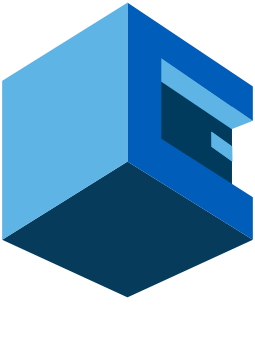
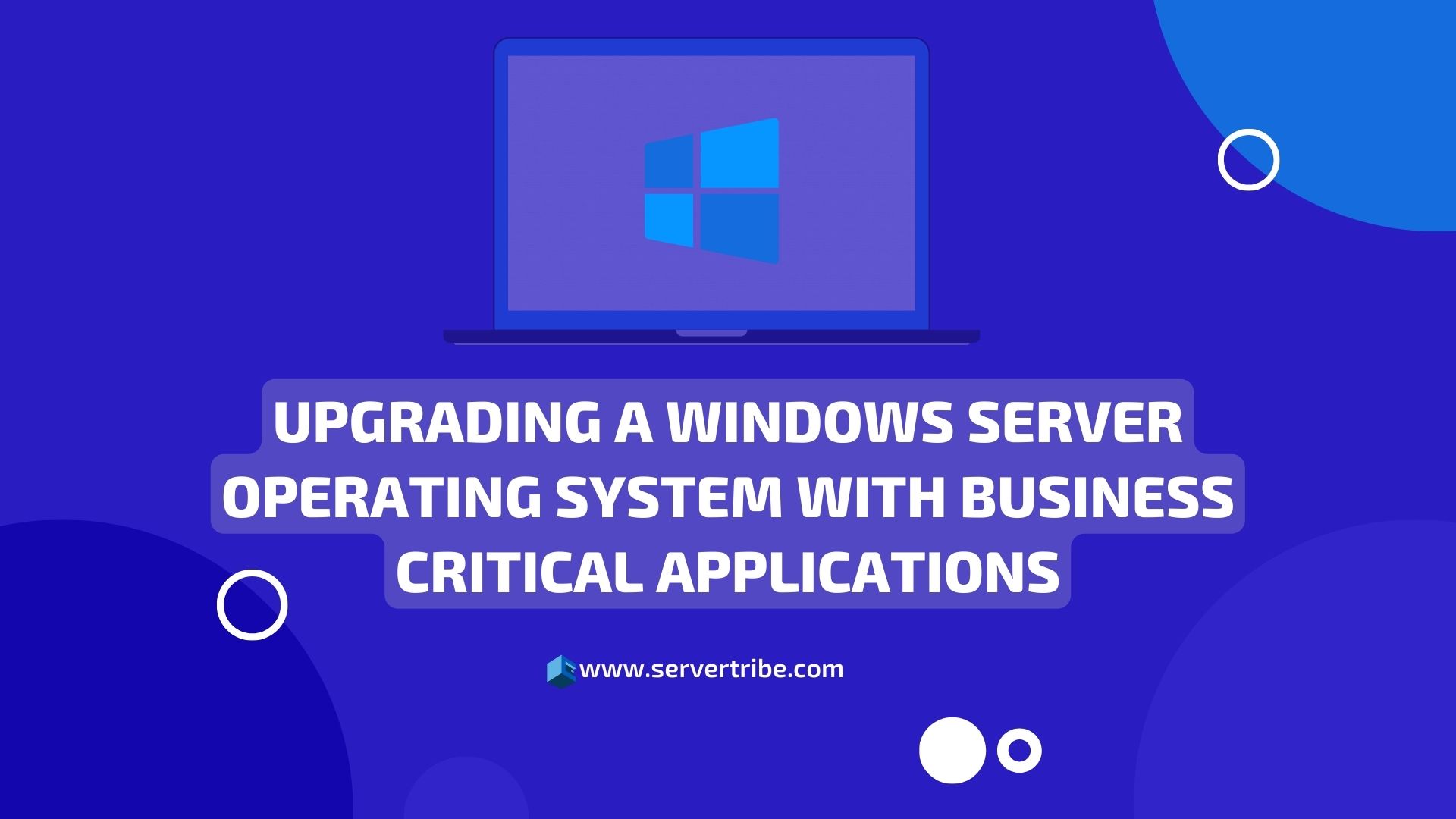
Comments