Exported on 28-Sep-2021 10:58:14
Parameters
1 - Install AWS PowerShell Module
This step installs the AWS PowerShell Module
The Blueprint first gets the Execution Policy of the current PowerShell session.
Then, checks if the Execution Policy is set to Unrestricted.
If it's not, it then sets the Execution Policy to Unrestricted for the current PowerShell session.
Next, it checks if the AWSPowerShell module is installed.
If it's not installed, it then goes ahead to install the module.
Login as user {Attune Node Credential} on node {Attune Node}
#Region for ExecutionPolicy
# Get Execution Policy of the current process
$Script:ProcessEP = Get-ExecutionPolicy -Scope Process
#Get the value of the Execution Policy and save it in the Variable
$Script:ValueProcessEP = ($Script:ProcessEP).value__
# Check if the Execution Policy of the process is set to Unrestricted
if ($Script:ValueProcessEP -eq 0) {
# Write the message
Write-Output "Execution Policy is already set to Unrestricted for the Process"
# Check if the Execution Policy of the process is already set
}else{
# Set the ExecutionPolicy of the Process to Unrestricted
Set-ExecutionPolicy -Scope Process -ExecutionPolicy Unrestricted -Force -Confirm:$false
# Checks if the Execution Policy has been set
if ((Get-ExecutionPolicy -Scope Process).value__ -eq 0) {
# Write the message
Write-Output "Execution Policy is now set to Unrestricted for the Process"
}
}
#EndRegion for ExecutionPolicy
#Region to Check if AWSPowerShell Module is installed
if ($null -ne (Get-InstalledModule -Name AWSPowerShell -MinimumVersion "4.1.13.0" -ErrorVariable +ErrorAWSV -ErrorAction SilentlyContinue)) {
# Get the AWS module installed and save it in a variable
$Script:GetAWSModule = Get-InstalledModule -Name AWSPowerShell -MinimumVersion "4.1.13.0" -ErrorVariable +ErrorAWSV -ErrorAction SilentlyContinue
# echo the message
Write-Output "AWS PowerShell Module exists ... checking ..."
# Gets the build number for the AWS Module
$Script:AWSModuleBuild = ($Script:GetAWSModule).Version
# Checks the build number to meet requirements
if ($Script:AWSModuleBuild -like "*4.1.13.0*") {
# Saves and converts Module version name to a variable
$Script:OutVersion = ((($Script:GetAWSModule).Version)).tostring()
# echo the message
Write-Output "AWSPowerShell Module Version $Script:OutVersion meets the minimum requirement."
# Check if the build version is on 13
}else{
# echo the message
Write-Output "AWS PowerShell Module is updated :)"
}
}else{
# echo the message
Write-Output "AWS PowerShell Module is not installed"
# echo the message
Write-Output "AWS PowerShell Module is installing..."
# Install AWS Powershell Module
Install-Module -Name AWSPowerShell -MaximumVersion "4.1.13.0" -Scope "CurrentUser" -AllowClobber:$true -Confirm:$false -Force
# echo the message
Write-Output "AWS PowerShell Module is installed :)"
}
#EndRegion Check if AWSPowerShell Module is installed2 - Shutdown EC2 Instance
This step shuts down the AWS EC2 instance(s)
The Blueprint first gets the Execution Policy of the current PowerShell session.
Then, checks if the Execution Policy is set to Unrestricted.
If it's not, it then sets the Execution Policy to Unrestricted for the current PowerShell session.
Next, the AWSPowerShell module is imported to the current session.
Then the values below are set:
- AccessKeyValue: This is the AWS IAM User access key corresponding to the
AccessKeyset in the Inputs Tab. - SecretKeyValue: This is the AWS IAM User secret key corresponding to the
SecretKeyset in the Inputs Tab. - HashValue: This holds a hashtable containing the AWS EC2 InstanceId and Region corresponding to the
HashValueset in the Inputs Tab.
Next, the AWS IAM User Credential is set and saved in the local credential store.
Then it loops through the values of the InstanceID and their corresponding Region and stops the EC2 instance(s).
Finally, the credential profile created in the session is removed from the local credential store.
Login as user {Attune Node Credential} on node {Attune Node}
#Region for ExecutionPolicy
# Get Execution Policy of the current process
$Script:ProcessEP = Get-ExecutionPolicy -Scope Process
#Get the value of the Execution Policy and save it in the Variable
$Script:ValueProcessEP = ($Script:ProcessEP).value__
# Check if the Execution Policy of the process is set to Unrestricted
if ($Script:ValueProcessEP -eq 0) {
# Write the message
Write-Output "Execution Policy is already set to Unrestricted for the Process"
# Check if the Execution Policy of the process is already set
}else{
# Set the ExecutionPolicy of the Process to Unrestricted
Set-ExecutionPolicy -Scope Process -ExecutionPolicy Unrestricted -Force -Confirm:$false
# Checks if the Execution Policy has been set
if ((Get-ExecutionPolicy -Scope Process).value__ -eq 0) {
# Write the message
Write-Output "Execution Policy is now set to Unrestricted for the Process"
}
}
#EndRegion for ExecutionPolicy
#Region for Shutting down EC2 Instance
# Import Module for AWS PowerShell
Import-Module -Name AWSPowerShell
# Save accesskey to this Variable
$Script:AccessKeyValue = "{accesskey.value}"
# Save secretkey to this variable
$Script:SecretKeyValue = "{secretkey.value}"
# Set value to store profile
$Script:ProfileNameVaule = "DefaultSetKeys"
# Hash Table of InstanceId with coressponding region pair
$Script:HashValue = {hashvalue.value}
# Set AWS Credentials
Set-AWSCredential -AccessKey $Script:AccessKeyValue -SecretKey $Script:SecretKeyValue -StoreAs $Script:ProfileNameVaule
# Loop through has table of EC2 instances and their region
foreach ($item in $Script:HashValue.GetEnumerator()) {
# Write the message
Write-Output "EC2 instance with InstanceId $($item.Name) in $($item.Value) region is stoping..."
# Stop the instance
Stop-EC2Instance -InstanceId $($item.Name) -Region $($item.Value) -ProfileName $Script:ProfileNameVaule
}
# Remove Profile
Remove-AWSCredentialProfile -ProfileName $Script:ProfileNameVaule -Force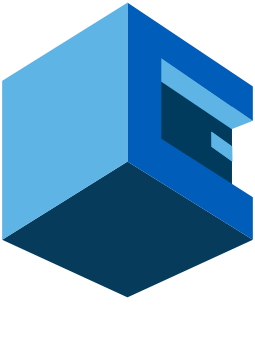
Using Attune to shutdown AWS EC2 Instance
This Blueprint is used for shutting down single or multiple AWS EC2 Instances.
An EC2 instance is a virtual server in Amazon Web services. It stands for Elastic Compute Cloud.
It is a web service where an AWS user can provision a compute server in the AWS cloud.
Pre-Blueprint Attune setup
HashValue Syntax:
@{"instanceid1"="region1";"instanceid2"="region2"}@{"i-0ffhdd7a07b129f59"="eu-west-2";"i-01109b6fb6b9d30fe"="eu-west-1"}NOTE: Ensure to edit the value of the parameters
AccessKeyandSecretKeyin Attune to match the AWS IAM User Credential with the privilege to perform this operation.NOTE: The
InstanceIdandRegionshould be edited as well to match the EC2 Instance(s).Blueprint Steps