Exported on 07-Oct-2021 22:41:02
Parameters
1 - Install ROR Dependencies
Installs prerequisites for the Ruby on Rails environment
Login as user {Linux User} on node {Linux Node}
# Install curl
sudo apt-get install curl
# Install NodeJS
curl -sL https://deb.nodesource.com/setup_12.x | sudo -E bash -
# Configure source list
curl -sS https://dl.yarnpkg.com/debian/pubkey.gpg | sudo apt-key add -
echo "deb https://dl.yarnpkg.com/debian/ stable main" | sudo tee /etc/apt/sources.list.d/yarn.list
# Install dependencies
sudo apt-get -y update
sudo apt-get -y install git-core zlib1g-dev build-essential libssl-dev libreadline-dev libyaml-dev libsqlite3-dev sqlite3 libxml2-dev libxslt1-dev libcurl4-openssl-dev software-properties-common libffi-dev nodejs yarn2 - Install rbenv
Install rbenv and ruby version 3.0.1
Login as user {Linux User} on node {Linux Node}
# Configure git
git clone https://github.com/rbenv/rbenv.git ~/.rbenv
git clone https://github.com/rbenv/ruby-build.git ~/.rbenv/plugins/ruby-build
echo 'export PATH="$HOME/.rbenv/plugins/ruby-build/bin:$PATH"' >> ~/.bashrc
exec $SHELL
# Install rbenv and set global version
~/.rbenv/bin/rbenv install 3.0.1
~/.rbenv/bin/rbenv global 3.0.1
#Create symlinks
sudo ln -s ~/.rbenv/versions/3.0.1/bin/* /usr/bin/
ruby -v3 - Install Rails
Installs rails and bundler
Login as user {Linux User} on node {Linux Node}
# Install bundler
gem install bundler
# Install rails
gem install rails -v 6.1.3.2
# Link rails
sudo ln -s ~/.rbenv/versions/3.0.1/bin/rails /usr/bin/rails
# Rehash and check version
~/.rbenv/bin/rbenv rehash
rails -v4 - Install PostgreSQL
Installs PostgreSQL database and PSQL development libraries
Login as user {Linux User} on node {Linux Node}
# Installs and configures postgreSQL
sudo apt -y install postgresql libpq-dev5 - Setup Rails Application
Creates new rails project, sets up a new postgres role and executes the migration for the ROR app.
Login as user {Linux User} on node {Linux Node}
#Create ror project
rails new myapp -d postgresql
cd myapp
# Create postgres user/role
sudo -u postgres createuser --superuser $(whoami)
# Run migration
rake db:create6 - Start Rails Development Server
Starts the rails development server, accessible at https://YOUR_IP:3000/
You can access the server process by using the command: screen -x
Login as user {Linux User} on node {Linux Node}
cd myapp
# Install screen
sudo apt -y install screen
sudo echo "zombie xy" >> ~/.screenrc
# Start the development
screen -d -m rails server -b 0.0.0.0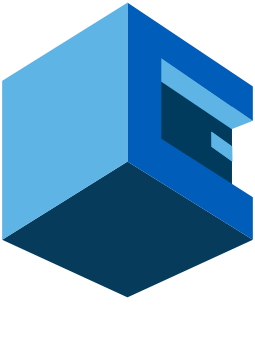
Install Ruby On Rails Development Environment On Debian Based Servers With AttuneOps
This Blueprint Installs Ruby On Rails Development Server On Debian Based Servers
Ruby on Rails is a server-side web application framework under the MIT License written in Ruby. Rails is a model–view–controller framework, providing web services, web pages, and default structures for a database,.
Ruby ranks amongst the top ten programming languages predominantly because of the voguishness of Rails. While it's clear that Ruby is a more difficult programming language to master, in many ways, it is a more robust language that is better suited for creating business applications.
Pre-Blueprint Attune setup
Steps Involved
Supported Operating Systems