Exported on 24-Sep-2021 12:52:19
Parameters
1 - Refresh packages
Refresh yum packages.
Login as user {Linux User} on node {Linux Node}
sudo yum -y update2 - Download cpanel & whm installer
Download latest version of the WHM & cPanel installer into /home directory.
Login as user {Linux User} on node {Linux Node}
cd /home && sudo curl -o latest -L https://securedownloads.cpanel.net/latest3 - Install Screen
Install screen package, used to run the installation in background.
Login as user {Linux User} on node {Linux Node}
sudo yum -y install screen4 - Enable Screen Zombie Mode
Enable Zombie mode in screen, it helps keep the screen window alive even after installer has finished or exited due to an error.
To connect to the screen window to check for errors and progress, use the following command: screen -x
Login as user {Linux User} on node {Linux Node}
sudo echo "zombie xy" >> ~/.screenrc5 - Start Installation In Background
Installation usually takes about 20 minutes.
To check status of the installation, ssh into the server and run the following command: screen -x
Login as user {Linux User} on node {Linux Node}
screen -d -m sudo sh /home/latest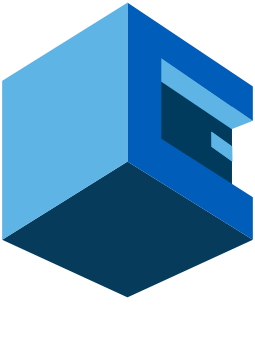
Install WHM/cPanel On CentOS Server With AttuneOps
This Blueprint Installs WHM/cPanel On A CentOS Server
cPanel & WHM allows hosting providers and users the ability to automate server management tasks while offering their customers the tools they need to manage their websites, databases, email addresses and cron-jobs etc.
cPanel is number 1 tool in hosting management control panel segment, WHM is the admin panel that ships with it and has the ability to connect multiple server nodes to it.
Pre-Blueprint Attune setup
Steps Involved