Exported on 28-Sep-2021 13:13:39
Parameters
1 - Install Prerequisite
We will being by installing epel-release respository for this automation task. This makes Nginx package available to be installed by Yum.
Login as user {Linux User} on node {Linux Node}
# Update yum repository
sudo yum -y update
# Install epel repository
sudo yum -y install epel-release2 - Install Nginx Web Server
This step installs Nginx web server and configures it to launch at system reboot. Nginx is a light weight web server used in production by Enterprises.
Login as user {server_credential} on node {server_host}
#Install nginx
sudo yum -y install nginx
# Start nginx server
sudo systemctl start nginx
# Enable nginx server
sudo systemctl enable nginx3 - Install MySQL (MariaDB) Server
Installs MariaDB package which is a fork of the MySQL Database server.
Login as user {Linux User} on node {Linux Node}
# Install MariaDB server
sudo yum -y install mariadb-server mariadb
# Enable mariadb server
sudo systemctl enable mariadb4 - Install PHP7.4 and FPM
Installs PHP version 7.4 and PHP-FPM package which is used as the php interpreter for Nginx.
Login as user {Linux User} on node {Linux Node}
# Install PHP remi repository
sudo yum -y install http://rpms.remirepo.net/enterprise/remi-release-7.rpm
# Enable remi repository
sudo yum-config-manager --enable remi-php74
# Install requiered php plugins
sudo yum -y install php php-mysqlnd php-fpm5 - Upload nginx configuration
Uploads PHP configuration file, this enable nginx to support php execution with the help of php-fpm socket.
Login as user {Linux User} on node {Linux Node}
6 - Upload php-fpm configuration
Uploads php-fpm configuration files, this sets correct FPM parameters for the LEMP stack environment.
Login as user {Linux User} on node {Linux Node}
7 - Configure Nginx and PHP FPM
Finally, move the configuration files to their respective directories and restart the servers. To test that PHP is working fine with Nginx, a info.php file is created in the root directory of the server.
Visit http://YOUR_IP/info.php , once this step has been completed to verify the installation.
Login as user {Linux User} on node {Linux Node}
# Replace nginx default config file
sudo cp ~/uploads/nginx.conf /etc/nginx/nginx.conf
# Replace fpm configuration file
sudo cp ~/uploads/www.conf /etc/php-fpm.d/www.conf
echo '<?php phpinfo();' | sudo tee /usr/share/nginx/html/info.php
# Restart nginx
sudo service nginx restart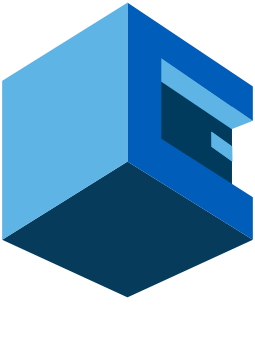
Install LEMP (Linux, Nginx, MySQL and PHP) On CentOS Server With AttuneOps
This Blueprint Install LEMP Stack Components On A CentOS Server And Creates A PHP Info File To Verify The Installation
LEMP is a variation of the ubiquitous LAMP stack used for developing and deploying web applications. While LAMP uses Apache as WebServer, its alternative Nginx is used with LEMP stack. LEMP stack consists of the following technologies.
Linux : The Linux® kernel is the main component of a Linux operating system (OS) and is the core interface between a computer's hardware and its processes. Linux provides the base for LEMP stack components, and makes installing the desired applications easy. Most common used Linux distributions are Ubuntu and Debian. Other available Linux distributions are CentOS, RedHat, OpenSuse, and Fedora etc.
Nginx : Nginx is an open source reverse proxy server. It is used to enable HTTP, HTTPS, SMTP, POP3, and IMAP protocols over a network. Nginx can also be used as a reverse proxy, load balancer, mail proxy and HTTP cache. It is main alternative and competitor to Apache Web Server. NGINX Plus is an application delivery platform built on NGINX, an open-source web server and reverse proxy for high-traffic sites.
PHP : PHP is a general-purpose and server-side scripting language that is especially suited for web development. PHP originally stood for Personal Home Page. It was later changed to Hypertext Preprocessor. PHP runs on all major operating systems including Windows, Linux and macOS. PHP supports a wide range of databases, like MySQL, PostgreSQL, MS SQL, db2, Oracle Database, and MongoDB. LEMP stack utilises MYSQL as the database with PHP.
MySQL : MySQL is a Relational Database Management System, it is available as a open-source software under the terms of General Public License. MySQL is backed and maintained by Oracle. MySQL runs on all major operating systems and is easy to setup and uses Structured Query Language (SQL).
Pre-Blueprint Attune setup