Exported on 04-Sep-2021 21:11:19
Parameters
1 - Node Patching - Linux
Update the package lists and upgrade the packages.
1.1 - NP Update Package Lists
Login as user {Linux User} on node {Linux Node}
apt-get update2 - ICD Install Docker
Install the Docker Engine.
Login as user {Linux User} on node {Linux Node}
apt install docker -y3 - IICD Install Docker Compose
Install Docker Compose.
Login as user {Linux User} on node {Linux Node}
apt install docker-compose -y4 - ICD Create Docker Group and Add User
Create the Docker Group and add the non-root user that requires Docker access.
Login as user {Linux User} on node {Linux Node}
groupadd docker
usermod -aG docker {LinuxUser.user}
cat /etc/group | grep docker5 - ICD Set the User Group to Docker
Activate the changes to the Docker group.
Login as user {Linux User} on node {Linux Node}
newgrp docker
groups6 - Restart Linux Node
Shutdown the node with the reboot flag set and wait until the node has rebooted by checking it was down for two seconds and is active on port 22.
6.1 - Shutdown Node with Restart Flag
Login as user {Linux User} on node {Linux Node}
shutdown -r now6.2 - Is Node Up
on node {Linux Node}
7 - ICD Start and Enable Docker
Configure Docker to start on boot and start the Docker engine.
Login as user {Linux User} on node {Linux Node}
systemctl enable docker
systemctl start docker
systemctl status docker8 - ICD Docker Info
Record the Docker system wide information in the log.
Login as user {Linux User} on node {Linux Node}
docker info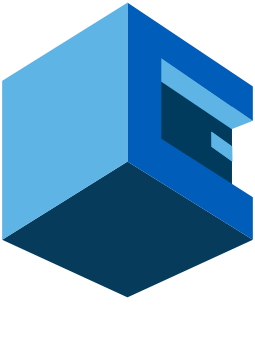
Install and Configure Docker on Linux
This blueprint is for the installation and configuration of Docker Engine and Docker Compose.
This has been tested on Raspberry Pi 4 with Ubuntu Server 20.04.2 LTS 64-bit.
Docker Engine
Docker Engine is an open source containerization technology for building and containerizing your applications. This blueprint installs the Docker Engine.
Docker Compose
Docker Compose is a tool for defining and running multi-container Docker applications. With Compose, you use a YAML file to configure your application’s services. This blueprint installs Docker Compose.