Exported on 26-Aug-2021 12:30:07
Parameters
1 - Install-OpenSSH
Install OpenSSH
Region for ExecutionPolicy
The script above first gets the execution policy of the current PowerShell session.
Then checks if it is set to Unrestricted.
Ifit is set, then skips and echos a message to the screen.-
Elseit sets the execution policy to Unrestricted.Region for Installing OpenSSH
- First gets a version of OpenSSH from Microsoft's GitHub repository and saves it in TEMP folder on the Target Node.
- Then unzips it to ProgramFiles Folder.
- Next OpenSSH is installed.
- Finally the file downloaded from the GitHub Repo in the TEMP folder is deleted.
Login as user {Attune Node Credentials} on node {Attune Node}
#Region for ExecutionPolicy
# ===========================================================================
# Get Execution Policy of the current process
$Script:ProcessEP = Get-ExecutionPolicy -Scope Process
#Get the value of the Execution Policy and save it in the Variable
$Script:ValueProcessEP = ($Script:ProcessEP).value__
# Check if the Execution Policy of the process is set to Unrestricted
if ($Script:ValueProcessEP -eq 0) {
# echo the message
Write-Output "Execution Policy is already set to Unrestricted for the Process"
# Check if the Execution Policy of the process is already set
}else{
# Set the ExecutionPolicy of the Process to Unrestricted
Set-ExecutionPolicy -Scope Process -ExecutionPolicy Unrestricted -Force -Confirm:$false
# Checks if the Execution Policy has been set
if ((Get-ExecutionPolicy -Scope Process).value__ -eq 0) {
# echo the message
Write-Output "Execution Policy is now set to Unrestricted for the Process"
}
}
# ===========================================================================
#EndRegion for ExecutionPolicy
# Download OpenSSH (64bit) from Microsoft github repo
$Sourcerepo = "https://github.com/PowerShell/Win32-OpenSSH/releases/download/V8.6.0.0p1-Beta/OpenSSH-Win64.zip"
$Destination = ($env:TMP + "\OpenSSH-Win64.zip")
Invoke-RestMethod -Uri $Sourcerepo -OutFile $Destination
# Unzip the file from the downloaded repo to Program Files on C Drive
Expand-Archive -Path ($env:TMP + "\OpenSSH-Win64.zip")`
-DestinationPath ($env:ProgramFiles)
# Write Out message to the screen
Write-Output "Installing OpenSSH....."
# Pause the script for 1 millisecond
Start-Sleep -m 1
# Install OpenSSH
. ($env:ProgramFiles + "\OpenSSH-Win64\install-sshd.ps1")
# Remove the Downloaded OpenSSH file
Remove-Item -Path ($env:TMP + "\OpenSSH-Win64.zip") -Force2 - Set-OpenSSHFirewallRule
Set-OpenSSHFirewallRule
Region for ExecutionPolicy
The script above first gets the execution policy of the current PowerShell session.
Then checks if it is set to Unrestricted.
Ifit is set, then skips and echos a message to the screen.-
Elseit sets the execution policy to Unrestricted.Region for Firewall Rule
- First checks if there is any existing Firewall rule for ssh.
Ifthere is none then it creates one.Elseit does not create one and then echo a message to the screen.
Login as user {Attune Node Credentials} on node {Attune Node}
#Region for ExecutionPolicy
# ===========================================================================
# Get Execution Policy of the current process
$Script:ProcessEP = Get-ExecutionPolicy -Scope Process
#Get the value of the Execution Policy and save it in the Variable
$Script:ValueProcessEP = ($Script:ProcessEP).value__
# Check if the Execution Policy of the process is set to Unrestricted
if ($Script:ValueProcessEP -eq 0) {
# echo the message
Write-Output "Execution Policy is already set to Unrestricted for the Process"
# Check if the Execution Policy of the process is already set
}else{
# Set the ExecutionPolicy of the Process to Unrestricted
Set-ExecutionPolicy -Scope Process -ExecutionPolicy Unrestricted -Force -Confirm:$false
# Checks if the Execution Policy has been set
if ((Get-ExecutionPolicy -Scope Process).value__ -eq 0) {
# echo the message
Write-Output "Execution Policy is now set to Unrestricted for the Process"
}
}
# ===========================================================================
#EndRegion for ExecutionPolicy
# Confirm the firewall rule is configured. It should be created automatically by setup.
if (!(Get-NetFirewallRule -Name *ssh*)) {
# Write Out message to the screen
Write-Output "Creating New Firewall Rule called sshd....."
# Set firewall permissions
New-NetFirewallRule -Name sshd -DisplayName 'OpenSSH Server (sshd)' -Enabled True -Direction Inbound -Protocol TCP -Action Allow -LocalPort 22
}else {
# Write Out message to the screen
Write-Output "Firewall Rule sshd already exist"
}3 - Start-OpenSSHService
Start-OpenSSHService
Region for ExecutionPolicy
The script above first gets the execution policy of the current PowerShell session.
Then checks if it is set to Unrestricted.
Ifit is set, then skips and echos a message to the screen.-
Elseit sets the execution policy to Unrestricted.Region for OpenSSH Service
- First set the service called sshd for OpenSSH to Automatic.
- Then starts the sshd service.
Login as user {Attune Node Credentials} on node {Attune Node}
#Region for ExecutionPolicy
# ===========================================================================
# Get Execution Policy of the current process
$Script:ProcessEP = Get-ExecutionPolicy -Scope Process
#Get the value of the Execution Policy and save it in the Variable
$Script:ValueProcessEP = ($Script:ProcessEP).value__
# Check if the Execution Policy of the process is set to Unrestricted
if ($Script:ValueProcessEP -eq 0) {
# echo the message
Write-Output "Execution Policy is already set to Unrestricted for the Process"
# Check if the Execution Policy of the process is already set
}else{
# Set the ExecutionPolicy of the Process to Unrestricted
Set-ExecutionPolicy -Scope Process -ExecutionPolicy Unrestricted -Force -Confirm:$false
# Checks if the Execution Policy has been set
if ((Get-ExecutionPolicy -Scope Process).value__ -eq 0) {
# echo the message
Write-Output "Execution Policy is now set to Unrestricted for the Process"
}
}
# ===========================================================================
#EndRegion for ExecutionPolicy
# Write Out message to the screen
Write-Output "Setting sshd service startup type to Automatic"
# Set service startup to Automatic
Set-Service sshd -StartupType Automatic
# Write Out message to the screen
Write-Output "Starting sshd service..."
# Start sshd service
Start-Service sshd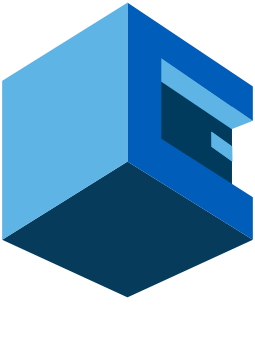
Install and Setup OpenSSH (Windows) Blueprint
This is a Blueprints for installing and setting up OpenSSH for windows.