Exported on 11-Nov-2021 11:47:01
Parameters
1 - Welcome Script
WELCOME SCRIPT
This is a welcome message script from Attune
Login as user {Attune Node Credentials} on node {Attune Node}
# Writes the text infront of the CMDLET
Write-Host "Welcome to Attune" ($env:USERNAME).Split('.')2 - Get PsVersion
$PSVersionTable
This is an automatic variable that gets details about the version of PowerShell running on the Target Machine
Login as user {Attune Node Credentials} on node {Attune Node}
# Writes the text in front of the CMDLET
Write-Output "Below is the Version of PowerShell Running on your PC/Server"
# Pause the script for 3 Seconds
Start-Sleep -s 3
# Get the PowerShell Version running on the Server
$PSVersionTable
# Writes the text in front of the CMDLET
Write-Output "Complete"3 - Get ComputerInfo
Get ComputerInfo
This gets all operating system properties of the Target Machine and echos it.
Login as user {Attune Node Credentials} on node {Attune Node}
# Writes the text in front of the CMDLET
Write-Output "Below are details about your PC/Server"
# Pause the script for 3 Seconds
Start-Sleep -s 3
# This is to get the details of your Server
Get-ComputerInfo
# Writes the text in front of the CMDLET
Write-Output "Complete"4 - Get ExecutionPolicy
Get ExecutionPolicy
This gets the execution policies for each scope in the order of precedence of the Target Machine
Login as user {Attune Node Credentials} on node {Attune Node}
# Writes the text in front of the CMDLET
Write-Host "Below is the list of ExecutionPolicy on your PC/Server"
# Pause the script for 3 Seconds
Start-Sleep -s 3
# Get the ExecutionPolicy on the Server
Get-ExecutionPolicy -List
# Writes the text in front of the CMDLET
Write-Host "Complete"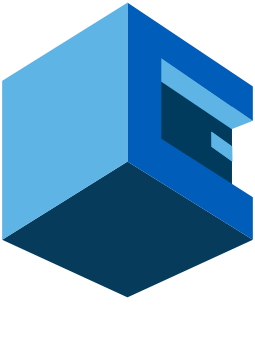
POWERSHELL BASIC BLUEPRINT
This is a Blueprint of Basic PowerShell commands on Attune