Exported on 22-Sep-2021 14:34:21
Parameters
1 - Update APT Repositories
Update APT repositories
Login as user {Linux User} on node {Linux Node}
# Update apt repositories
sudo apt update2 - Install Samba Server
Install Samba Server
Login as user {Linux User} on node {Linux Node}
# Install Samba
sudo apt -y install samba3 - Upload password file
Upload password file, contains password to be set for the Samba client.
Login as user {Linux User} on node {Linux Node}
4 - Configure Samba Server
Configure samba share server for the current user
Login as user {Linux User} on node {Linux Node}
mkdir ~/sambashare/
export LOCAL_USER_NAME=$(whoami)
sudo echo "[sambashare]
comment = Samba on Ubuntu
path = /home/"$LOCAL_USER_NAME"/sambashare
read only = no
browsable = yes" >> sudo tee -a /etc/samba/smb.conf
#Set password
cat uploads/password.txt | sudo smbpasswd -a $LOCAL_USER_NAME5 - Restart Samba Server
Restarts Samba Server.
Once this is complete you can use a File manager to connect to the Samba file server with the endpoint: smb://your_ip/sambashare
Reference: https://ubuntu.com/tutorials/install-and-configure-samba#4-setting-up-user-accounts-and-connecting-to-share
Login as user {Linux User} on node {Linux Node}
# Restart samba server
sudo service smbd restart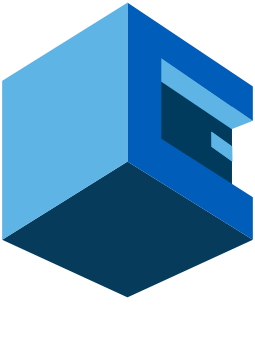
Install Home NAS Server (Samba Server) On Debian With AttuneOps
This Blueprint Installs Samba Server On A Debian Based Linux System.
Samba is an implementation of the SMB/CIFS protocol for Unix systems, providing support for cross-platform file sharing with Microsoft Windows, OS X, and other Unix systems. Samba can also function as an NT4-style domain controller, or join a Windows Active Directory domain. It works like this: The clients send their NetBIOS names & IP addresses to the NBNS server, which keeps the information in a simple database. When a client wants to talk to another client, it sends the other client's name to the NBNS server.
Pre-Blueprint Attune setup
Steps Involved